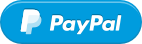Screen
Bloom
Sync Philips Hue lights to your screenWhile running ScreenBloom lives in ~16MB of RAM and uses ~3-15% of the CPU, with better CPUs being more efficient.
-
Number of Lights Being Addressed
Each light adds another string of commands that the Hue bridge has to process before moving on to the next, so the fewer being addressed the more responsive ScreenBloom will be.
To address more than 2 bulbs at once, set a small (0.1s) Update Buffer. This tiny pause will be undetectable to you but will give your bridge enough time to comfortably process all the commands being thrown at it. -
Philips Hue Bridge Version
The Philips Hue Bridge V2.0 (square with rounded corners) has much better internal hardware than the V1.0 Bridge (circular). It's able to process commands much faster and makes for a hugely more responsive ScreenBloom (and Hue in general) experience.
For the best results, make sure you're running ScreenBloom with a 2.0 Bridge.
This is most commonly caused by an antivirus software blocking ScreenBloom from either syncing with the bridge or creating a config file. You'll just need to whitelist ScreenBloom in your antivirus program of choice.
You'll need to run the screenBloom.app package (extracted from the downloaded .zip file) in a directory where you have full permissions. The easiest solution is to just drag the package to your Desktop and run from there.
You can re-create your config from any ScreenBloom page.
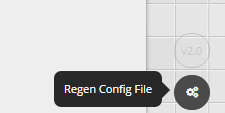 Check the top right section of the page
Check the top right section of the page
Each bulb can have its brightness levels individually adjusted in the Bulbs Menu.
Luckily the fix is very simple. You just need to check Disable display scaling on high DPI settings in the ScreenBloom executable's compatibility settings.
Right click on screenbloom.exe, click properties, and find the Compatibility tab. Refer to the image below.
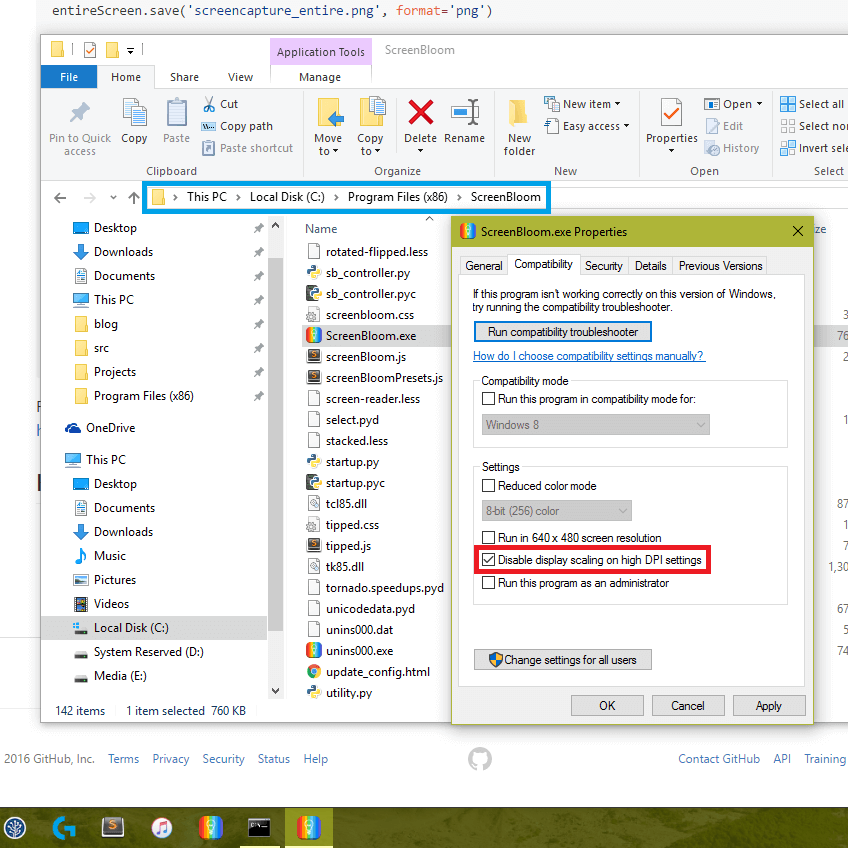 Find the file at the path highlighted blue
and check the box highlighted red
Find the file at the path highlighted blue
and check the box highlighted red
Press CTRL + F5
Press Opt + Cmd + E
Games need to be run in windowed mode to have their pixels parsed by ScreenBloom. Many games offer an official Fullscreen Borderless Windowed mode which makes this process very simple.
For everything else there is a free program available. Windowed Borderless Gaming
Setting an Update Buffer can resolve the issue (located in the Update Speed menu).
You'll want to experiment and find the lowest possible setting that improves ScreenBloom's responsiveness.
Grab the address from your browser's URL bar (I just bookmark it) and head there on any device - you'll have full control over the ScreenBloom process.
The web interface is responsive and lightweight so controlling ScreenBloom with a phone or tablet is relatively painless.